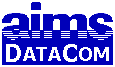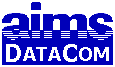• Clients
• FAQs
• Programs
• Tips
• Fees
|
|
|
A5 Command Line Options
This is definitely the best way to set up an icon for starting your customer's applications....
Syntax:
alpha5.exe <.adb file> [-TITLE=<title>] [-ICON-<icon>] [-SPLASH=<splash>] [-NOSPLASH] [-INCLUDE=<file>]
Description:
The easiest way to set these in version 5 is to go to the A5 Control Panel and select Toolbar / Create Shortcut from the menu. This will allow you to set virtually everything, including the icon location on your desktop, except the new NoDBCheck and NoDebug options.
To start Alpha Five, you can use the following command line options which let you change the window title, change the startup logo, and change the window icon:
| Option |
Description |
Example |
| -TITLE=<title> |
Change the displayed title for the main Alpha Five window. |
-TITLE="Customers" |
| -SPLASH=<bitmap> |
Change the splash screen bitmap that displays when Alpha Five loads. |
-SPLASH=clock.bmp |
| -ICON=<icon> |
Change the icon that displays on Alpha Five title bar. |
-ICON=logo.ico |
| -NOSPLASH |
Do not display a splash screen when Alpha Five loads. |
-NOSPLASH |
| -COMMAND=<xbasic> |
Runs the specified Xbasic commands after Alpha Five starts. |
|
| -INCLUDE=<file> |
When you have more command line options than can fit on one line, you can create an ascii file with the command line options in the file. Put one option per line. Use this option to specify the name of the ascii file. |
-INCLUDE=start.txt |
| -NOMINMAX |
Disable ability to minimize or maximize the Alpha Five main window. |
-NOMINMAX |
| -NOSYSMENU |
Open Alpha Five without a system menu on the main Alpha Five window. |
-NOSYSMENU |
| -NOSIZE |
Eliminate the size box for the A5 application |
-NOSIZE |
| -MINIMIZE |
Start Alpha Five minimized. |
-MINIMIZE |
| -MAXIMIZE |
Start Alpha Five maximized. |
-MAXIMIZE |
| -HELP or -? |
Display the command line options. |
-HELP |
| -A=<application> |
Runs an application (card stack). It starts the first (usually HOME) card - the user is not able to choose which card is first. This is a carryover from A5v1. |
-A=StackName |
New in V5:
| -NODEBUG |
Turns off the xbasic debugger - if you don't debug, xbasic script is just hogging extra memory & clock cycles. |
-NODEBUG |
| -NODBCHECK |
Reduces CPU usage by turning off the periodic checking to see if the database (.ADB) file has changed - this can really eat up idle cycles, especially if you are running lots of copies of alpha five on one machine. If you are not adding layouts to a database, you can safely set this flag. (i.e. use this on an end users installation - which gets updates infrequently, but not on your development system where you are often adding forms, browses, reports, scripts, etc.) |
-NODBCHECK |
NOTES:
1. Do not leave any spaces between the option name and the '=' sign. E.g. -TITLE="Invoice", NOT -TITLE = "Invoice"
2. Although you can theoretically start the line with just "Alpha5.exe" (or even just Alpha5), the system must be able to find the program. If the directory that contains the Alpha5.exe program is not included in the list of directories to be searched when starting a program (and it usually isn't), then you must include the full path name of the program. EX: C:\A5v4\alpha5.exe .....
Recommendation: Be safe - always include the full path to Alpha5.exe and to the .adb file.
3. The default path for the "-icon", "-splash", and "-include" options are first the Alpha Five program directory then the application directory (where the .adb file is). If any of these items are in another directory, the full path name is required.
4. Any time the path to Alpha5.exe or the .adb file includes blank spaces, the full pathname must be enclosed in quotes. When there are no spaces, quotes are optional. This is a Windows issue; not an A5 issue. (Note the space between Program and Files in the example below.)
Example:
Assuming:
- The A5 runtime program is located at C:\Program Files\A5v5Runtime\Alpha5.exe
- The application .adb file is located at C:\rms\rms.adb
The icon Target might look like this
(I do not recommend putting the .ico file in a different folder. This is just to show how it could be done.)
- "C:\Program Files\A5v5Runtime\Alpha5.exe" C:\rms\rms.adb -nosplash -title="RMS Applications" -icon="c:\rms\misc\rms.ico"
In this case:
- The path to Alpha5.exe has a blank space (in "Program Files") so it must be enclosed in quotes.
- The path to the adb file does not have a space so quotes are optional and not used here.
- The icon file for -icon= is in neither the A5 .exe folder nor the .adb folder (subfolders don't count) so the full path must be specified.
- Ideally, the "Start in" folder for the desktop icon should be C:\rms which is the application path - without the filename of the application itself. (Usually it is just left blank. Leaving it blank was an issue in v5 but not in later versions.)
- The quotes for -Title=, -Icon=, -Splash=, -Include=, and -Command= are always required. These are arguments passed to Alpha - not path names being passed directly to Windows.
If the application was stored in a folder such as "rms app" that has a blank space in it, that pathname would have to be in a separate set of quotes from the Alpha5.exe path:
- "C:\Program Files\A5v5Runtime\Alpha5.exe" "C:\rms app\rms.adb" -nosplash -title="RMS Applications" -icon="c:\rms app\misc\rms.ico"
|
|