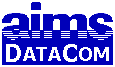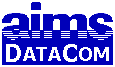• Clients
• FAQs
• Programs
• Tips
• Fees
|
|
|
AIMS Nav Log
Download AIMS Nav Log:
The AIMS Nav Log is currently free of charge but requires a registration number to access all the features. A small fee may be added in the future depending on the demand for updates or assistance but all free registrations are permanent. To order your free registration, click the "About" box on the main menu then click "Registration / Order a Registration". (You will not be put on any mailing list. The registration capability was added just to keep my options open for the future.)
Full Install: AIMS Nav Log Install v1017
Latest Update: AIMS Nav Log Update v1017
If you should find a major problem with the latest update, Contact Us and the previous update can be re-installed until it's fixed.
Previous Update: AIMS Nav Log Update v1016
View Screenshots
Watch Video (29 minutes)
Sample Printout
What is AIMS Nav Log?
The AIMS Nav Log is 'simply' a database that is used to create VFR flight planning sheets for pilots who still like the challenge of using pilotage to get somewhere. After all, if your main purpose for flying is to have fun, it's a lot more fun to use pilotage than it is to "follow the line" on a GPS unit. The term 'simply' is emphasized because the AIMS Nav Log is a significant improvement over spreadsheet based nav logs.
I started looking at various "nav log" programs on the internet and couldn't find anything I liked that was a basic nav log. There were a lot of spreadsheets for creating nav logs but spreadsheets are really very limited. Since I build custom databases for a living, I wanted a database because it would be much more powerful, faster, and easier to use. Since I couldn't find one, I built one myself. The result was something far more powerful than the typical spreadsheet but not as complete or as automated as some of the professional level flight planning software on the internet - which I have no desire to compete with.
Here are some of the ...
Features not found in the typical spreadsheet nav logs:
- Calculators for Density Altitude (includes correction for dew point if available), Airspeed, Crosswinds, and Estimated Cloud Base. (Airspeed can be calculated either TAS->CAS or CAS->TAS and is more accurate than the +2% rule of thumb.)
- Weight and Balance calculator for an unlimited number of airplanes (N numbers). A chart of the results can be printed. (see screenshots above)
- If you enter a flight altitude that is more than 3000 feet above the departure airport and it doesn't match the standard "even/odd +500" based on the direction from the departure airport to the destination airport, a warning message appears. (It's only a warning because each leg of the trip could be different.)
- Retrieve airport, VOR, or intersection (fix) information from the internet (AirNav). Just enter the ID and click the "Get Basic Info" button. (Basic Info is things that either seldom change or don't require additional checks such as the name, latitude/longitude, elevation, magnetic variation used for a VOR, VOR frequency, CTAF, ATIS frequency, tower frequency, weather frequency, and up to 8 runway numbers for an airport.)
This is probably the biggest drawback to the program - it's up to the user to add/maintain the list of airports, VORs, etc. in the area they fly. However, the program will go out to AirNav to get the info once you enter the correct ID. It will also prompt you to check it when the data is getting old.
- An unlimited number of airports, waypoints, and whole trips can be saved.
- Open Google Earth (assuming it is installed on the computer) to any airport or waypoint by clicking the GE button. This is particularly useful for verifying the location of a user-entered landmark.
- Open Google Earth to show your complete trip with a line running from waypoint to waypoint so you can verify your route and check for other landmarks along the way.
- Aircraft info can be stored for an unlimited number of aircraft. (Info includes max fuel, normal climb and descent rates, climb and cruise GPH, taxi/runup fuel, and magnetic deviation at 30 degree intervals.)
- If you want to add VOR headings for locating an airport or waypoint, just click a button and a list of all the nearby VORs that have been entered into the database - along with their heading and distance - will appear and you can choose whichever one(s) you want. Once selected, the frequency and heading is entered automatically for that waypoint. ('Nearby' means +/- 1 degree of latitude and longitude.)
- If two VORs are selected for an airport or waypoint, the angle between the two is automatically shown. This helps you make sure that the difference is large enough to allow you to get a good fix on your location.
- Like the VORs, the nearest ATIS and nearest Weather reporting station to any airport or waypoint can be selected from a list of all the nearby stations that have been entered into the database. (In this case, "entered in" means an airport has been entered that has an on-site ATIS or Weather frequency.)
- The latitude and longitude of a landmark can be entered directly (such as getting the latitude and longitude from the 'pushpin' properties in Google Earth) or, similar to DUATS, as a VOR ID, heading, and distance. (For airports and VORs, the latitude and longitude are pulled from the internet with the 'Basic Info'.) To make it more user friendly, any separator can be used - a blank space, a comma, a semi-colon, a minus sign, plus sign, etc. Use your imagination - just don't use a period if you are also entering a decimal heading or decimal distance from the VOR. Examples: 43.5125, N43 30 45, 43 30 45N, 43.30.45, 43d30m45s, and +43,30,45 are all the same and the format can even be mixed on the same waypoint -- latitude one way, longitude another.
- Winds aloft can be downloaded from the internet. If the current data is out of date, the program will warn you before you print your nav log. It will even warn you if the winds at one of the waypoints doesn't match the current data. Of course, winds aloft for a trip can also be entered manually.
- The system can calculate the current magnetic variation at each waypoint/airport using a calculation based on info from NOAA's National Geophysical Data Center. (Note that the current sectional chart for our area uses the magnetic variation lines from the year 2000 - check the legend on your chart to verify the date. Since this is used to correct the magnetic heading for your trip, it would actually be more correct to use the current magnetic variation.)
- The printed nav log is organized differently than most spreadsheet based nav logs to make it more pilot friendly. The AIMS Nav Log printout was designed so you can fold it in half to fit the kneeboard better and still see all the key info required for the flight. (see screenshots)
- The printed nav log shows, when available, the frequency and heading for your choice of VORs for locating a waypoint/airport, CTAF frequency for airports, nearest ATIS frequency, nearest Weather frequency, Tower frequency when applicable, and up to 8 runway headings for airports. It even adds a "T" to indicate turf runways. It can also optionally show additional comments for airports/waypoints and morse code for VORs.
- Once you build an "outbound" trip, there's a button to build a "Return Log" which is just a trip with all the waypoints reversed BUT the initial fuel defaults to the expected amount of fuel that's left when you land and all the wind correction angles are changed as appropriate.
- The reserve fuel required by the FAA is automatically calculated based on a VFR flight. The program even changes it for a night flight. You can also add your own "additional reserve" fuel to provide an additional reserve beyond the standard 1/2 or 3/4 hour required.
- You are prompted to re-verify information if the 'last verified' date for an Airport is over 3 months old, or VOR info is over 6 months, or landmarks are over 1 year.
- The program automatically calculates the estimated point to start your descent based on the descent rate you entered (or 500 ft/min as a default) and displays it on the printed version of the nav log. EX: "Begin 600 ft/min descent approximately 12.6 minutes after Livingston County Spencer J Hardy Airport"
- You can share data with others - just create a backup using the built-in backup routine, give the backup routine to a friend, and the friend can import any of your airports, VORs, other waypoints, or even complete trips.
- There is a built-in Flight Plan / Weather Log sheet. This is a "print only" sheet just for the sake of convenience.
|
|